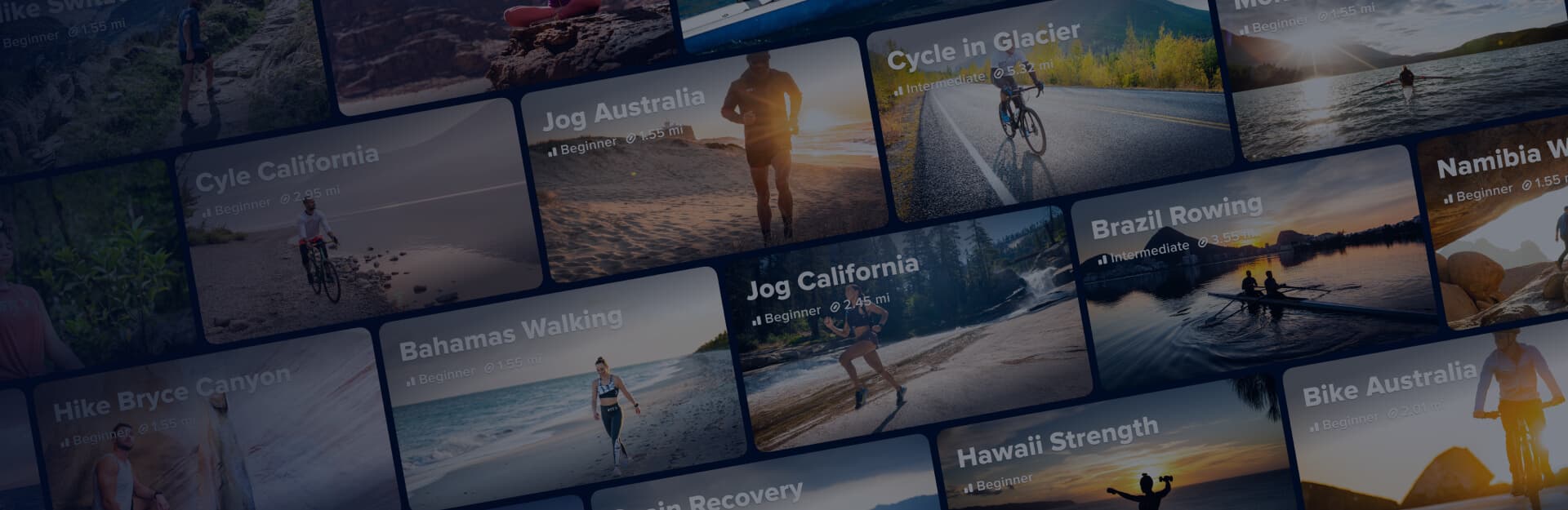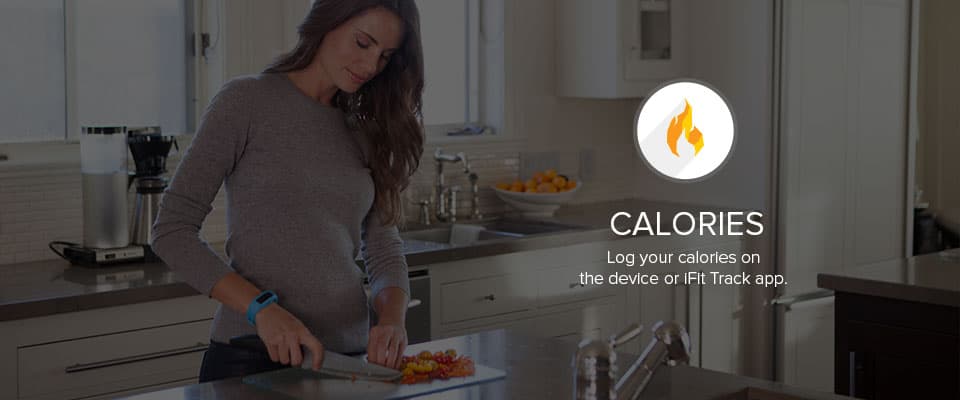
iFit Active : Calories
You’ve heard it once and we are here to tell you again, calories are important and now with iFit Active it’s never been easier to track. You can log calories quickly right onto your iFit Active device or add detailed calorie information into your iFit Track App. Your calories are displayed on your iFit Active smart tracker so you’ll know whether to fuel up or cut back of your food intake.
Logging On iFit Active Device
Calorie logging on your device allows you to quickly log when you’re on the go or if you don’t have the iFit Track app on hand. Follow the instructions below to log calories on your device.
1. Hold the top button down for 3 seconds on any screen. A “Log Calories” screen will appear.
2. Next, press the top button to start your log. It will then display an option to increase your calories by 50. Press the top button to increase this number to your desired amount.
3. Once you’ve entered the correct number of calories, press the bottom button for “Next” in order to complete your log.
4. Then lastly, press the bottom button again for “Yes” in order to save your log.
Logging On iFit Track App
Calorie logging on the app allows you to log exact calories of what you’re eating, as opposed to a quick estimate on the device. Follow the instructions below to log calories on the app.
1. Open the iFit Track app on your phone and click on “Calories Consumed”, or the green pear icon, from your Dashboard.
2. This screen allows you to view your overview of your nutritional information, cycle through days, and log calories. Press the green pear icon to log food.
3. In the search box, enter the food or drink item you’re looking for. A list of matching results will pull up to select from.
Using the Barcode Scanner
- You will find the barcode scanner option next to the search box on the “Log Food or Drink” screen.
- After clicking the barcode icon, align the guides in the camera and wait for the screen to focus to scan the barcode.
- If you don’t want to scan the barcode, you can enter it in manually by pressing the little keyboard from the barcode scanner screen.
- After you’ve either manually or automatically entered the barcode, you can enter your serving size, the meal it was eaten for, and view the nutritional information.
- Finish by pressing the check mark to log the food item.
Food Database - Search and Log Calories
After pressing the green pear icon, you will see the screen below where you can type in the food or drink you want to log.
1. Touch the search box to search for a food item.
2. When you select your desired food, use the arrows next to the options for selecting serving size and meal type. Press the checkmark to log the food item.
View Your Logged Nutritional Information
After logging items, you can view a breakdown of your day-to-day nutrition, when your calories are consumed, and where you match up against USDA daily recommendations.
1. From your Dashboard, select “Calories Consumed” to see your overview of calories and nutrition.
2. The bar graph shows more specific information on what time of day the calories were consumed. Press the arrow in the top left to cycle between days.
If you need more help, visit support.ifit.com.
WARNING: This post is not intended to replace the advice of a medical professional. The above information should not be used to diagnose, treat, or prevent any disease or medical condition. Please consult your doctor before making any changes to your diet, sleep methods, daily activity, or fitness routine. iFit assumes no responsibility for any personal injury or damage sustained by any recommendations, opinions, or advice given in this article.