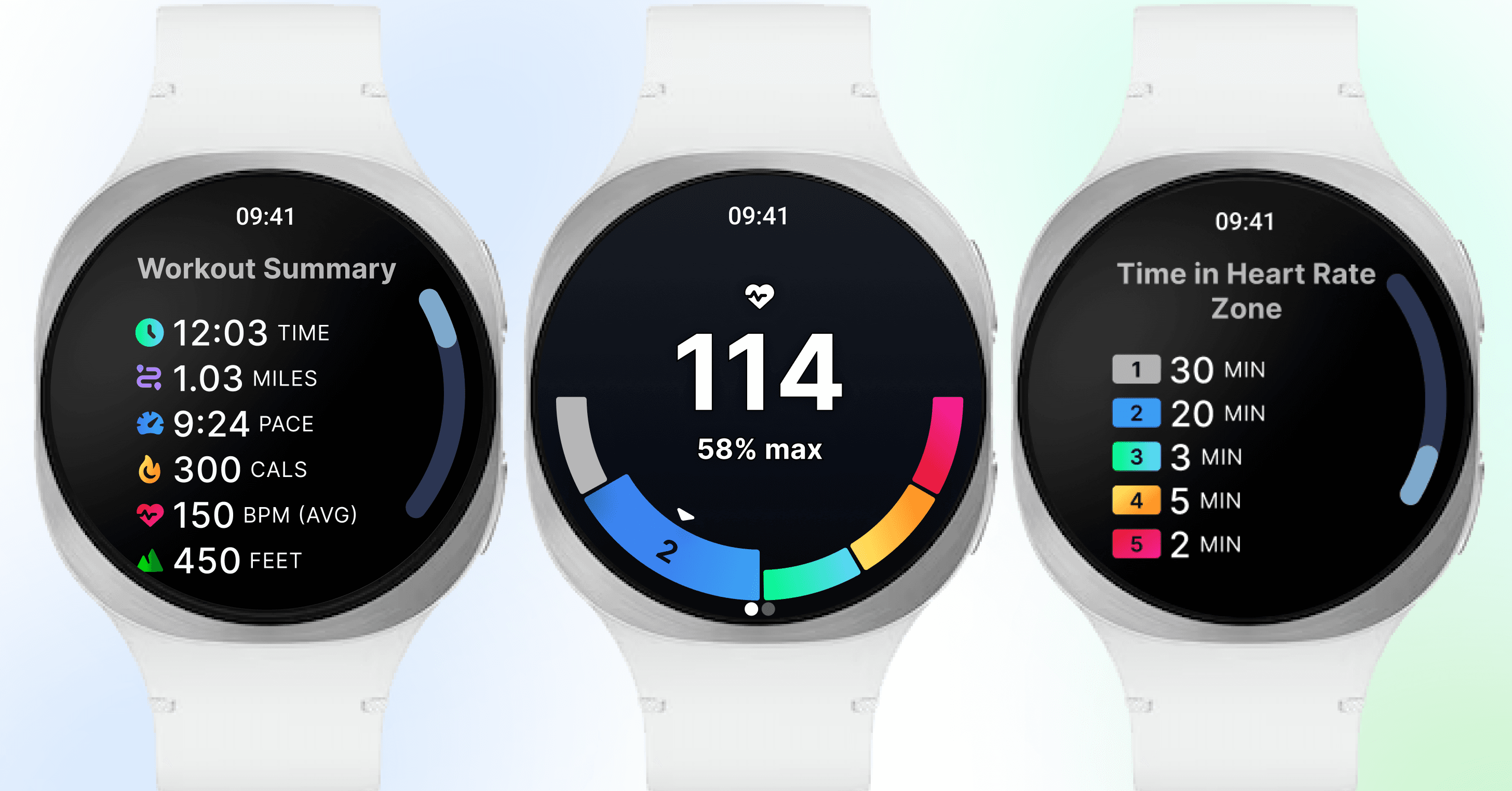
Level Up Your Workouts: iFIT + Samsung Galaxy Watch Compatibility is Here
Samsung Galaxy WatchⓇ users can now pair¹ their watch with iFIT-enabled machines², including NordicTrack and ProForm, to unlock live heart rate training, smarter metrics, and a fully connected workout experience.
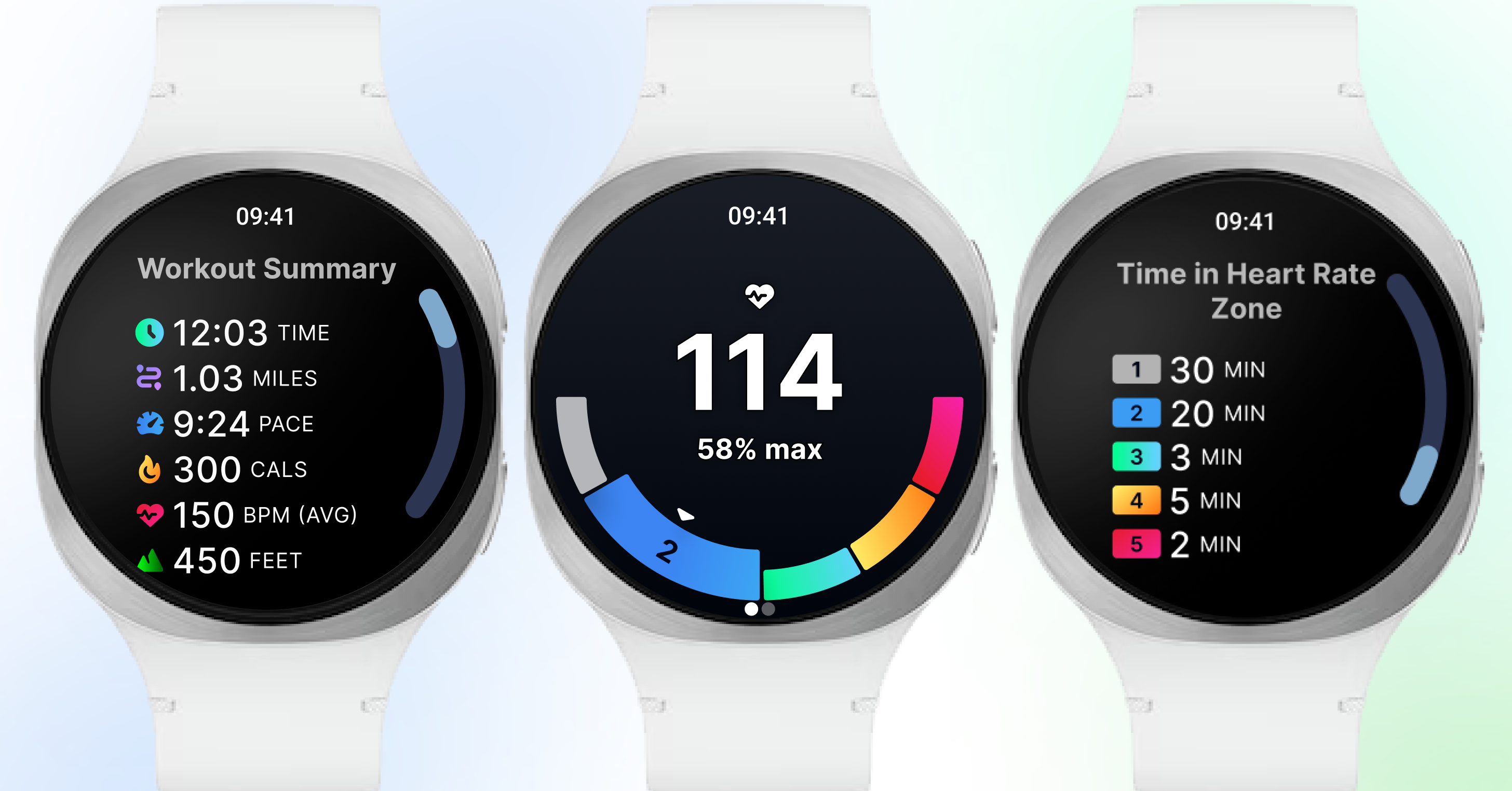
How it works
Once you complete the setup (see detailed instructions below), your Galaxy Watch will broadcast your heart rate directly to your iFIT-connected machine’s console.
Real-Time Heart Rate & Zone Tracking
Once paired, your Galaxy Watch displays your live heart rate on your iFIT-enabled equipment screen. With color-coded heart rate zones, you’ll know exactly how hard you’re working so you can train smarter, not just harder.
Smarter Calorie Burn & Performance Stats
Your stats are powered by heart rate data, providing estimates of your calorie burn and workout intensity. That means more meaningful feedback and a better way to track your progress over time.
Effortless Pairing & Samsung Health Sync
No complicated setup or extra gear. Tap the push notification to open the iFIT app, and you’re ready to train. After your workout, everything syncs to Samsung Health so you can see your full fitness picture, all in one place.
ActivePulse™ Smart Training (Treadmills Only)
Treadmill users get an extra bonus: ActivePulse™, iFIT’s smart heart rate training technology. ActivePulse automatically adjusts your treadmill’s speed and incline in real time based on your heart rate zone, so you stay optimized and on track.
Who Can Use It?
Samsung Galaxy Watch compatibility is available for users with a compatible Galaxy Watch¹ and the latest iFIT app version, paired with select NordicTrack and ProForm machines. Whether you’re a casual walker or a hardcore interval trainer, this feature brings a new level of intelligence and personalization to your workouts.
How to Get Started
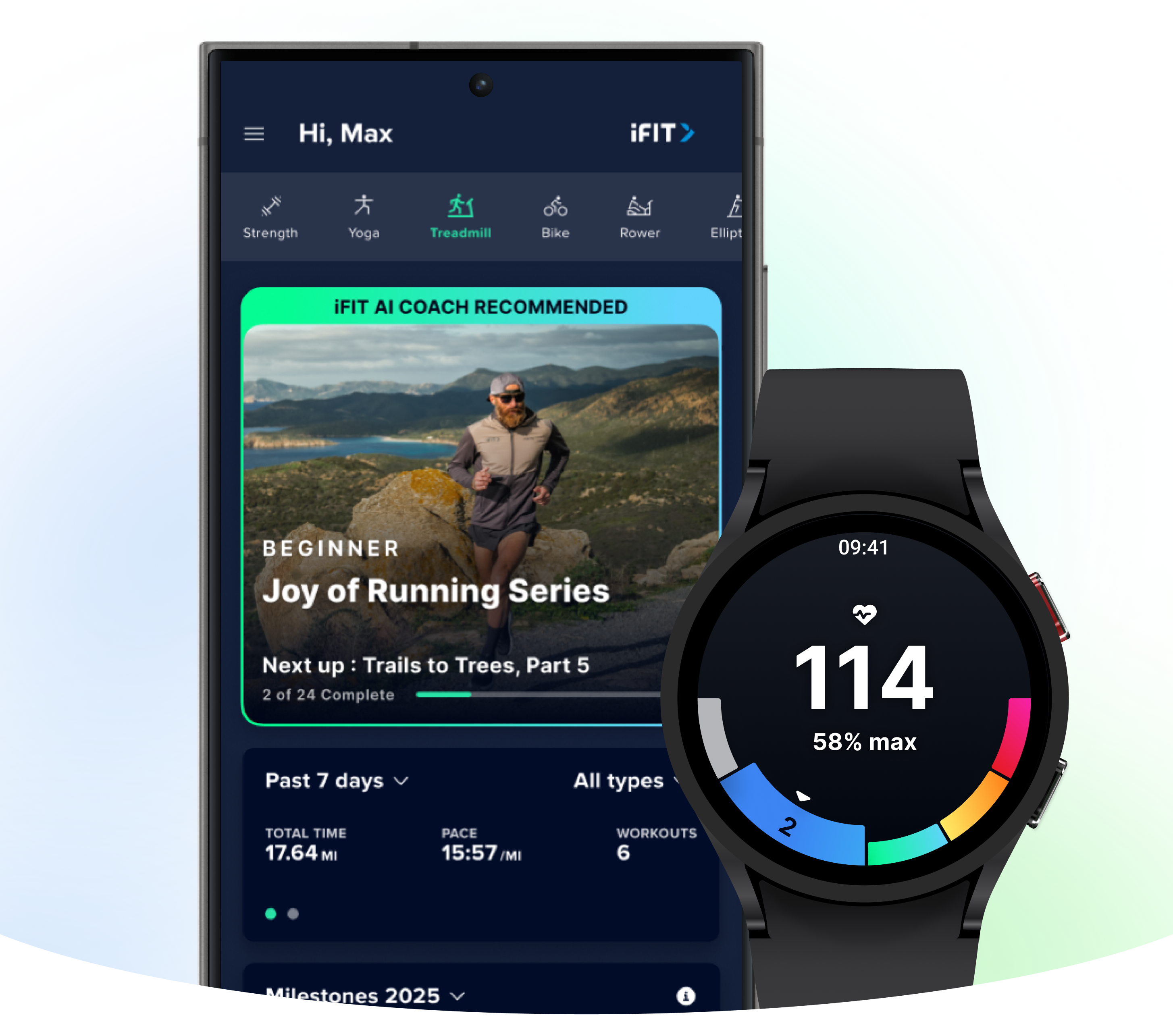
Before you can start tracking, there are some simple steps to set up your device. Once you’ve completed this one-time setup process, you’ll just tap the notification on your watch at the beginning of each workout to connect and begin tracking.
Step 1: Prepare your devices
Make sure your phone is running Android 14+ and make sure your Galaxy Watch™ has Wear OS 5.0+ installed. Then, install or update the iFIT mobile app on your phone.
Turn Bluetooth on for both your phone and watch during setup. (Bluetooth must remain enabled during setup and workouts.) Ensure your phone, watch, and console are on the same Wi-Fi network.
Step 2: Install the iFIT watch app (automatic or manual)
You can install the app using a push notification or in-app prompt.
- Push notification: You’ll receive a push notification on your phone prompting you to install the iFIT watch app. Tap it and follow the link to the iFIT mobile app instruction screen.
- In-app: When you open the mobile app, you may see an in-app prompt to “Set up now.” Tap it to go to Connected Apps → Galaxy Wearable for install instructions.
- If prompted, open the Google Play Store on your watch and install the iFIT companion app. (Requires Wear OS 5.0+ and Android 14.)
Note: If you don’t install right away, push notifications will repeat every five days (up to three times). The in-app prompt will show up each time you open iFIT (up to three times) unless you select “Don’t ask me again.”
Step 3: Enable permissions on your watch
Open iFIT on your Galaxy Watch and accept the required permissions (notifications, locations, etc.). Permissions are required for the watch to share heart rate and other session data with the console.
If you skip notification permission during setup, you can enable it later in your phone settings, but you will not receive push notifications on your watch until that permission is granted.
Step 4: Start a workout on your machine
Begin a workout from your machine. Tap the push notification on your watch to open the iFIT app. Tap connect to begin broadcasting heart rate to your equipment. If you open the watch app without a workout active, it will prompt you to start a workout on your machine.
Step 5: The in-workout experience
By default, your heart rate will be displayed in the metrics bar on your screen. If ActivePulse³ is enabled in workout settings, you’ll also see the ActivePulse™ onscreen widget and automatic adjustments based on your heart-rate zones. You can disconnect the watch at any time during a workout via the disconnect button (swipe horizontally in the in-workout view to access).
Step 6: The post-workout experience
After your workout is complete, a summary will be shown on your watch. Workout data syncs from the mobile app to Samsung Health on Android phones.
Permissions & helpful tips
- All permissions must be accepted to use the Watch app fully. If you deny them, these features (push notifications, heart-rate sharing) will not work.
- Bluetooth must be enabled on both phone and watch during setup; the watch will prioritize your phone’s internet connection when Bluetooth is active.
- If you have trouble installing, make sure your watch OS and phone OS meet the minimum versions and that you can access the Google Play Store on the watch.
- Ensure your phone, watch, and console are on the same Wi-Fi network.
- If install fails, open the Google Play Store on your watch directly and search for iFIT to install. Please ensure the Wear app is also downloaded on your phone.
We’re thrilled to bring Galaxy Watch support to iFIT machines. We’re committed to creating personalized fitness experiences for you, starting with a seamless connection to the wearables you love. Update your iFIT app and watch OS, follow the setup steps above, and get ready to work out.
1. Requires Samsung Galaxy Watch with Wear OS 5.0+ and Android 14+. Paid iFIT Pro or Train membership required to set up the Samsung Galaxy Watch connection. Must have the latest iFIT OS installed on an iFIT-enabled bike, rower, elliptical, or treadmill with a touch screen.
2. This functionality is currently available only on iFIT-enabled devices with a built-in screen. It is not available for non-connected mobile app workouts at this time.
3. ActivePulse™ is only available on iFIT-enabled treadmills.
The primary purpose of this blog post is to inform and entertain. Nothing on the post constitutes or is intended to be a substitute for professional medical advice, prevention, diagnosis, or treatment. Reliance on any information provided on the blog is solely at your own risk. Always seek the advice of your physician or other qualified health provider with any questions you may have regarding a medical condition, and please consult your doctor or other health care provider before making any changes to your diet, sleep methods, daily activity, or fitness routine. Do not disregard professional medical advice or delay seeking it because of information available on this blog. NordicTrack assumes no responsibility for any personal injury or damage sustained by any recommendations, opinions, or advice given in this article. Always follow the safety precautions included in the owner’s manual of your fitness equipment.
This article was authored by iFIT and may contain affiliate links. If you buy a product after clicking a link, iFIT may earn commissions.
You might also like
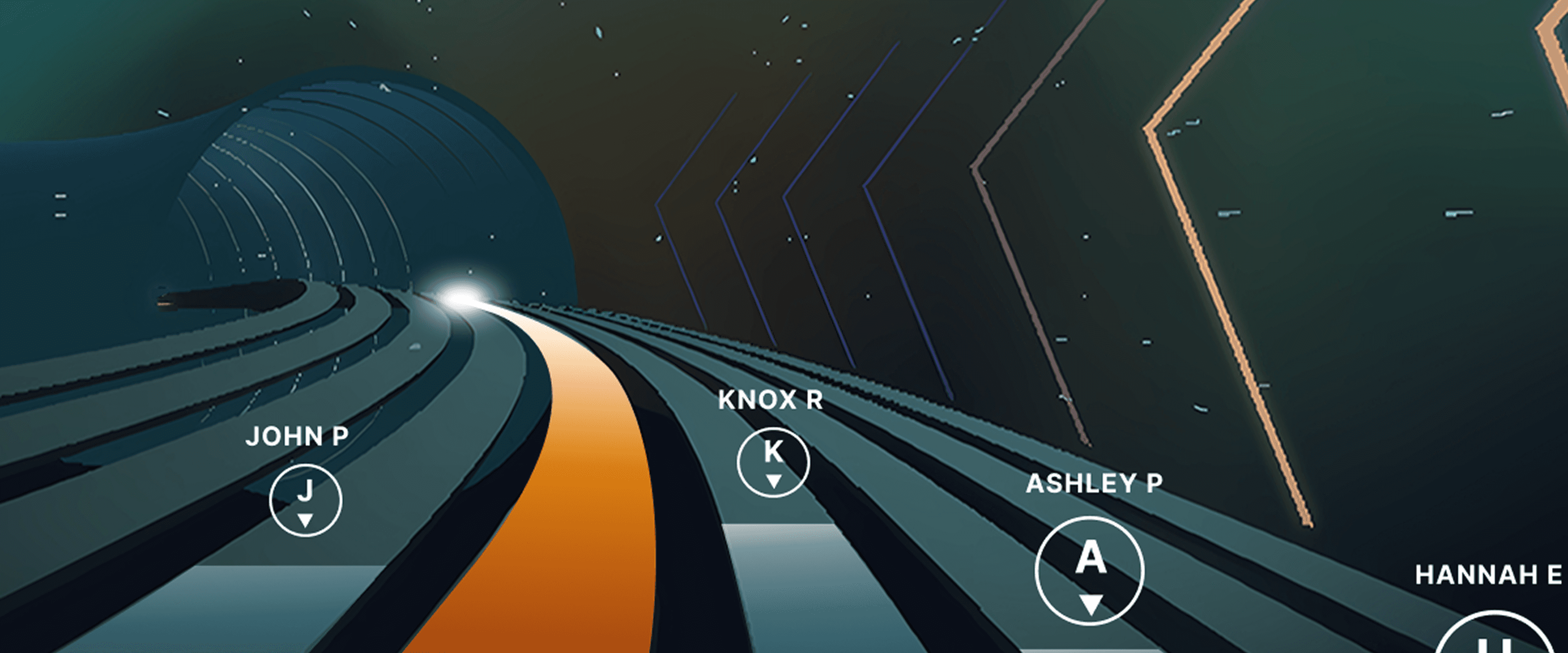
Races, Powered by Ergatta: An Interactive New Way to Work Out on Your Rower, Bike, and Treadmill with iFIT
Ready to explore your competitive side? iFIT has partnered with Ergatta to bring Races to iFIT-enabled rowers, bikes, and treadmills. These new interactive game-based workouts offer a fun new way to challenge yourself and stay motivated. Note: If your machine is low on storage, you may need to uninstall other apps to install Ergatta. Races: Now on Rowers, Bikes, and Treadmills Originally launched for treadmills, Races Powered by Ergatta is now available on iFIT-connected bikes and rowers, giving you even more ways to compete and level up your workouts. Whether you prefer to row, ride, or run, you can tap into the same immersive, competitive experience across all three equipment types. Choose from dozens of race workouts ranging from quick sprints to multi-stage endurance competitions and race against: Other iFIT members in friendly competitionYour favorite iFIT Trainers for extra motivation (can you beat Ashley?)Pacer bots to benchmark your performance and chase your goalsYourself in repeat races to push your limits Each course features dynamic terrain, visual feedback, and race segments designed to test your speed, stamina, and best of all? New races are added monthly to keep things fresh. New for Rowers: Meteor Dive into an exclusive game-based experience for your iFIT-enabled rower with Meteor, a thrilling single-player workout that blends fitness with arcade-style gameplay. You’ll fly through space, collecting tokens and dodging obstacles while hitting personalized targets to score points. Your rowing speed controls your vertical movement, so you can row faster to fly higher. It’s structured, it’s motivating, and it’s a lot of fun. How to install Ergatta Need a little more support? Here's a step-by-step tutorial for installing Ergatta on your machine. Ready to Race? Races and Meteor bring the thrill of competition to every workout. Whether you’re sprinting on your treadmill, powering through a hill on your bike, or flying through space on your rower, the game is on. Spice up your routine, rise up the rankings, and make this new experience part of your fitness routine! Install the Ergatta app to get started. Then, you can explore all the Races available in Ergatta.1 1. Paid iFIT Pro membership required to access Races by Ergatta. Must have the latest iFIT OS installed on an iFIT-enabled treadmill with a touch screen that supports third-party apps. Disclaimer: The primary purpose of this blog post is to inform and entertain. Nothing on the post constitutes or is intended to be a substitute for professional medical advice, prevention, diagnosis, or treatment. Reliance on any information provided on the blog is solely at your own risk. Always seek the advice of your physician or other qualified health provider with any questions you may have regarding a medical condition, and please consult your doctor or other health care provider before making any changes to your diet, sleep methods, daily activity, or fitness routine. Do not disregard professional medical advice or delay seeking it because of information available on this blog. NordicTrack assumes no responsibility for any personal injury or damage sustained by any recommendations, opinions, or advice given in this article. Always follow the safety precautions included in the owner’s manual of your fitness equipment.
July 28, 2025
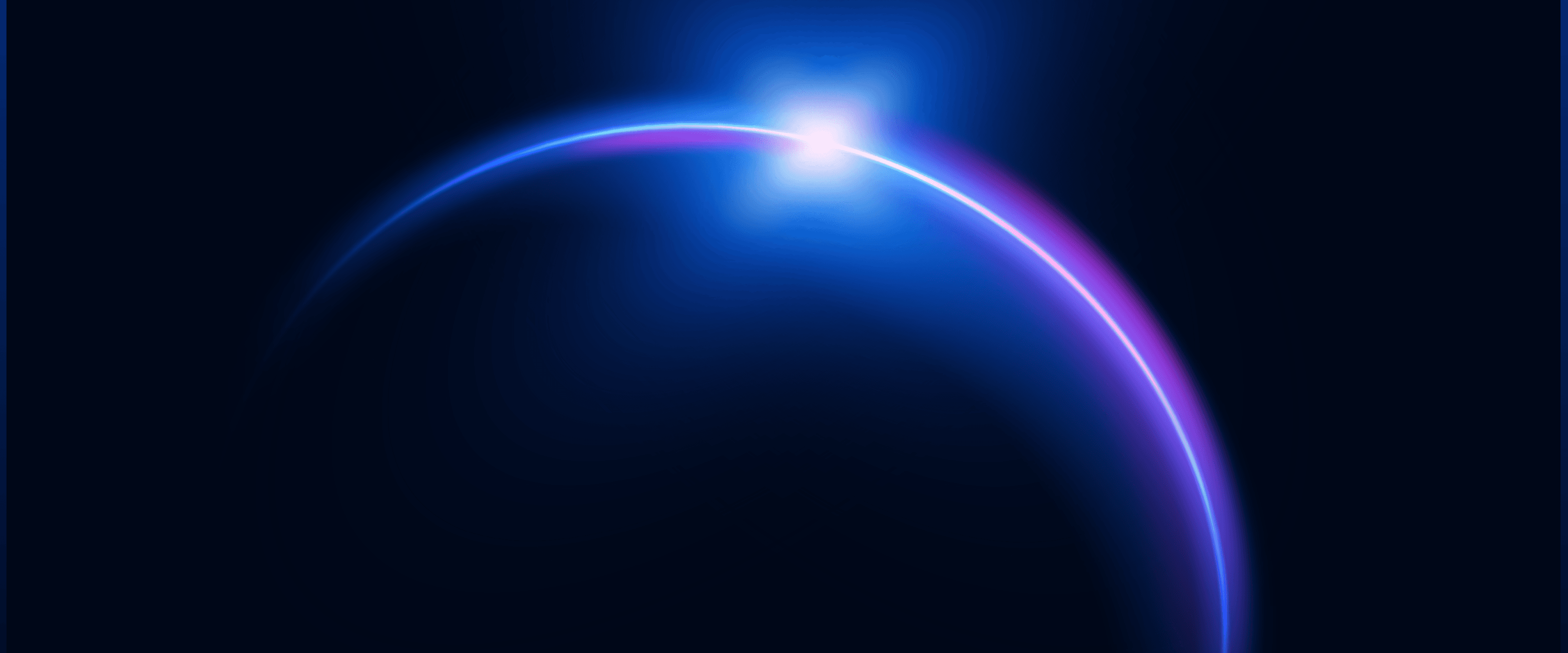
Meet iFIT AI Coach (Beta)
iFIT AI Coach is coming to shape your fitness future! We’re excited to announce that iFIT AI Coach is currently available in Beta for use on NordicTrack and ProForm treadmills, and more modalities will be available soon. We’ll be sure to keep you updated as we develop and improve the product. Let’s dive into what iFIT AI Coach is, what it can do for you, and how to opt in. What is iFIT AI Coach (Beta)? iFIT AI Coach is your dedicated fitness coach, tailored to help you reach your goals. Powered by advanced AI technology, iFIT AI Coach adapts to your needs, guiding you towards success with every move, whether you’re a pro or just starting out. You can interact with iFIT AI Coach via text message and get personalized fitness support round-the-clock. Once you opt into the Beta, it will help you pinpoint your goals, create a custom fitness plan, schedule your workouts, send reminders, and keep you motivated. iFIT AI Coach ensures your fitness journey is not just personalized but also dynamic, adapting to your progress and pushing you forward. How to opt into the iFIT AI Coach (Beta) waitlist Here’s your step-by-step guide to opt-in to the iFIT AI Coach wait-list: Visit ifit.com/aicoach.On the iFIT AI Coach (Beta) page, click on the button that says “Sign up for AI Coach.”Log in using your iFIT account or your Apple or Google account.To ensure security, enter your phone number for verification.You’ll receive a verification code on the phone number you provided. Enter the verification code in the provided field.Congratulations — you’re on the iFIT AI Coach waitlist, and we’ll notify you when you can start. Now, you’re all set to experience iFIT AI Coach (Beta). Get ready for personalized workouts, expert guidance, and a fitness journey tailored just for you. Your fitness transformation starts now! Disclaimer: Please note that iFIT AI Coach is currently in Beta, and some features may still be in development or testing. This blog post is not intended to replace the advice of a medical professional. The above information should not be used to diagnose, treat, or prevent any disease or medical condition. Please consult your doctor before making any changes to your diet, sleep methods, daily activity, or fitness routine. iFIT assumes no responsibility for any personal injury or damage sustained by any recommendations, opinions, or advice given in this article. Always follow the safety precautions included in the owner’s manual of your fitness equipment.
January 17, 2023

Member Spotlight: How Motherhood Inspires Health and Fitness
As iFIT celebrates Mother's Day, we recognize members of our Community and the incredible impact motherhood has had on their fitness journeys. The remarkable moms we’re spotlighting are just a handful of so many more who show strength, resilience, and determination every day as they juggle the rewarding — but challenging — demands of motherhood while prioritizing their own health and well-being. Their stories remind us that no matter what life throws our way, we have the power to overcome obstacles, achieve our goals, and inspire others in the iFIT Community to push themselves to new heights. How did motherhood change your approach to health and fitness? Kelly D. (mother of three, ages 11 mos., 3, and 6): “Watching your body change throughout pregnancy is a wild ride. It’s such a miracle that it can drastically change in such little time. It can also play with your mind and psyche quite a bit. However, I knew working out would only benefit my [babies] and me in the end, and after my last pregnancy, I ran a 10-mile race at four months postpartum!” Stephanie A. (mother of one son, age 8): “As my son got older and life gave more twists and turns, fitness became more about being a role model to him. I wanted him to see his mom making health and fitness a priority. I also wanted him to see that hard things can be accomplished if you set your mind to it.” Beth F. (mother of one, age 3): “[My son] was born right before COVID. As we had adopted, I had hoped to have plenty of time to exercise while on my leave. Instead, I didn’t have anyone to watch him, and [I] got out of the habit of exercising and gained a lot of weight. After about a year, I shifted my perspective and realized I needed to spend time on myself, exercising, and taking care of my mind and body.” What challenges did you face as a new mom to stick to your goals? Karen W. (mother of two daughters, ages 11 and 14): “Time is the biggest challenge! As much as possible, I have tried to balance having my time to work out as my personal time. [My] girls have [also] biked alongside me as I jog, and I have even gone on a jog with them to help them train for school cross-country races. Modeling this has become an amazing feeling and part of why I do it.” Allie P. (mother of three, ages 10, 7, and 3): “There wasn’t a lot of alone time for myself. I learned I have to work out early in the [morning]; otherwise, I’m too tired and overwhelmed by life to get it done. iFIT has allowed me to run at 4:30 a.m. safely.” Megan B. (mother of one son, age 13): “As a single mom, I am responsible for work, bills, school, homework, extracurriculars, etc. I told myself I get at least 30 minutes daily to myself for some exercise. Sometimes my son will join in with me, which I love even more!” How do you maintain your fitness routine as a mother? Beth Z. (mother of three, ages 16, 13, and 10): “I love iFIT [workouts] for motivation! It’s awesome having a personal trainer in my house, and I honestly feel like I know a lot of them personally.” Julia B.: “Physical activity is addicting, with positive benefits, mentally and physically. After a while, it becomes a part of your life, like brushing your teeth, and there’s no way you could live without it.” Karen W.: “The support of the iFIT family has been huge in keeping me accountable the last year and a half. Being able to talk with other moms about tips and routines also helps. I was lucky enough to gain a great friend in a run club in town, and almost nine years later, we still run together.” Do you have any tips for moms struggling to stay motivated to exercise? Trina G. (mother of one): “Remember that you have little eyes watching you now. Try and find ways where you can get out and move with your family. Go for a hike. Do laps around the zoo. Get creative! For example, I would do squats while my daughter was in her chest baby carrier while folding laundry!” Beth Z.: “Take it one day at a time, enjoy your babies, and love yourself. Any little bit of exercise you do is progress.” Stephanie A.: “[Remember] your why. Or multiple “whys.” Our goals are for real—and our kids see that! Someone is always watching.” Last but not least—what’s the best part of being a mom? Julia B.: “So. Many. Reasons. So many adventures and memories of my boys growing up. My oldest is in the Army, and my youngest is getting ready to graduate high school. I’m so proud of the men they have grown into.” Karen W.: “The most rewarding thing for me as a mother is watching my girls become strong, independent young women. Although this can cause clashes as they find their path, it is so amazing to see them tackle new things head-on.” Trina G.: “Seeing the world [through] a new lens. Knowing that there is this big beautiful future and I have a front-row seat.” From the early days of chasing after little ones to the years of balancing work and family, moms know firsthand the importance of taking care of their health and well-being. We are inspired by the many iFIT Community members who have embraced fitness as a way to honor their bodies and minds, all while juggling the demands of motherhood. Keep up the incredible work, mamas of the world! Your dedication and commitment are an inspiration to us all. Read more inspirational Mother’s Day stories 5 Ways for Mom to Get A WorkoutHow This Mother Got Fit After Pregnancy with iFIT Disclaimer: This blog post is not intended to replace the advice of a medical professional. The above information should not be used to diagnose, treat, or prevent any disease or medical condition. Please consult your doctor before making any changes to your diet, sleep methods, daily activity, or fitness routine. iFIT assumes no responsibility for any personal injury or damage sustained by any recommendations, opinions, or advice given in this article. Always follow the safety precautions included in the owner’s manual of your fitness equipment.
May 8, 2023