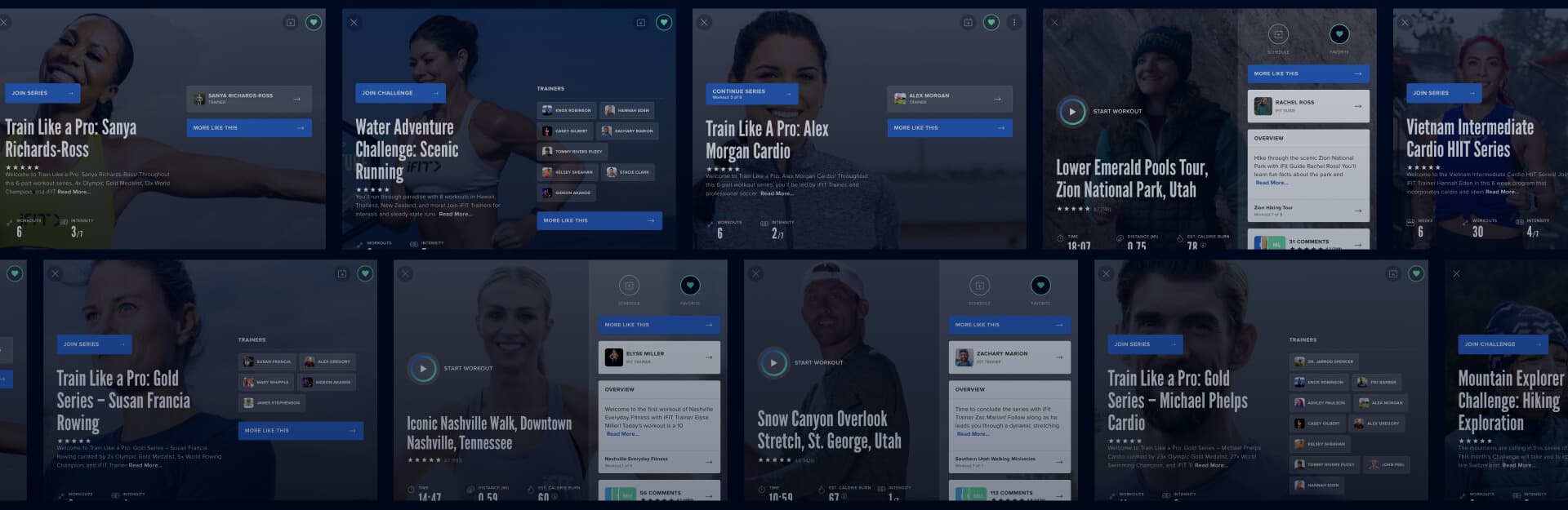
How to Favorite a Workout or Series
With over 12,000 workouts in the iFIT Library, you’re bound to stumble upon workouts or series that pique your interest as you’re browsing. If you’re not quite ready to sweat but want to tackle a workout or series later, you can “favorite” it to ensure it doesn’t get lost in the shuffle.
Adding a favorite workout or series
To favorite a workout or series in the iFIT app or on your iFIT-enabled equipment, follow these steps:
Step 1: Be sure you’re logged in to your iFIT account.
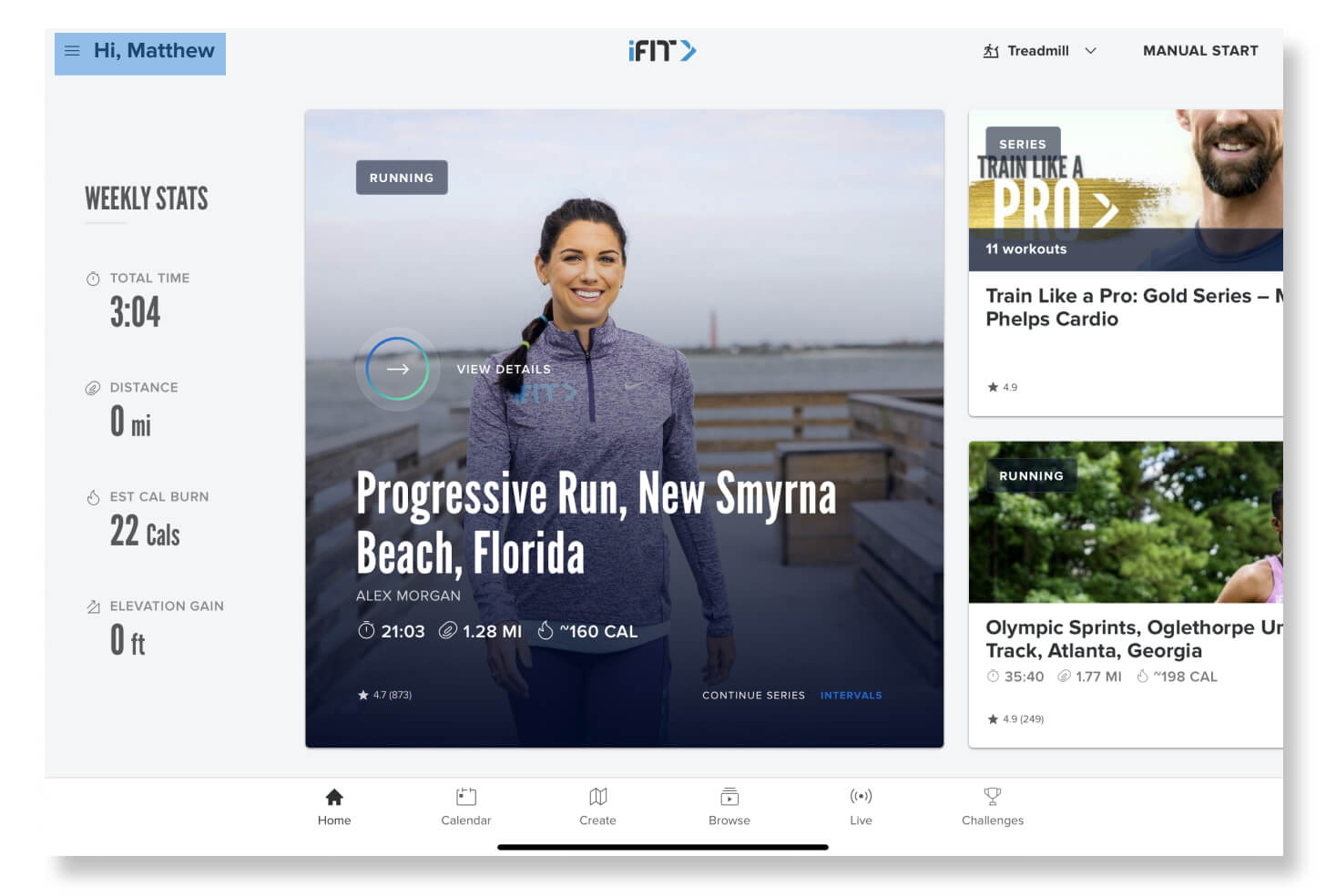
Step 2: Locate the workout or series you’re interested in favoriting. You can use the “Browse” and “Search” options to find workouts. Tap on the workout or series you want to favorite.
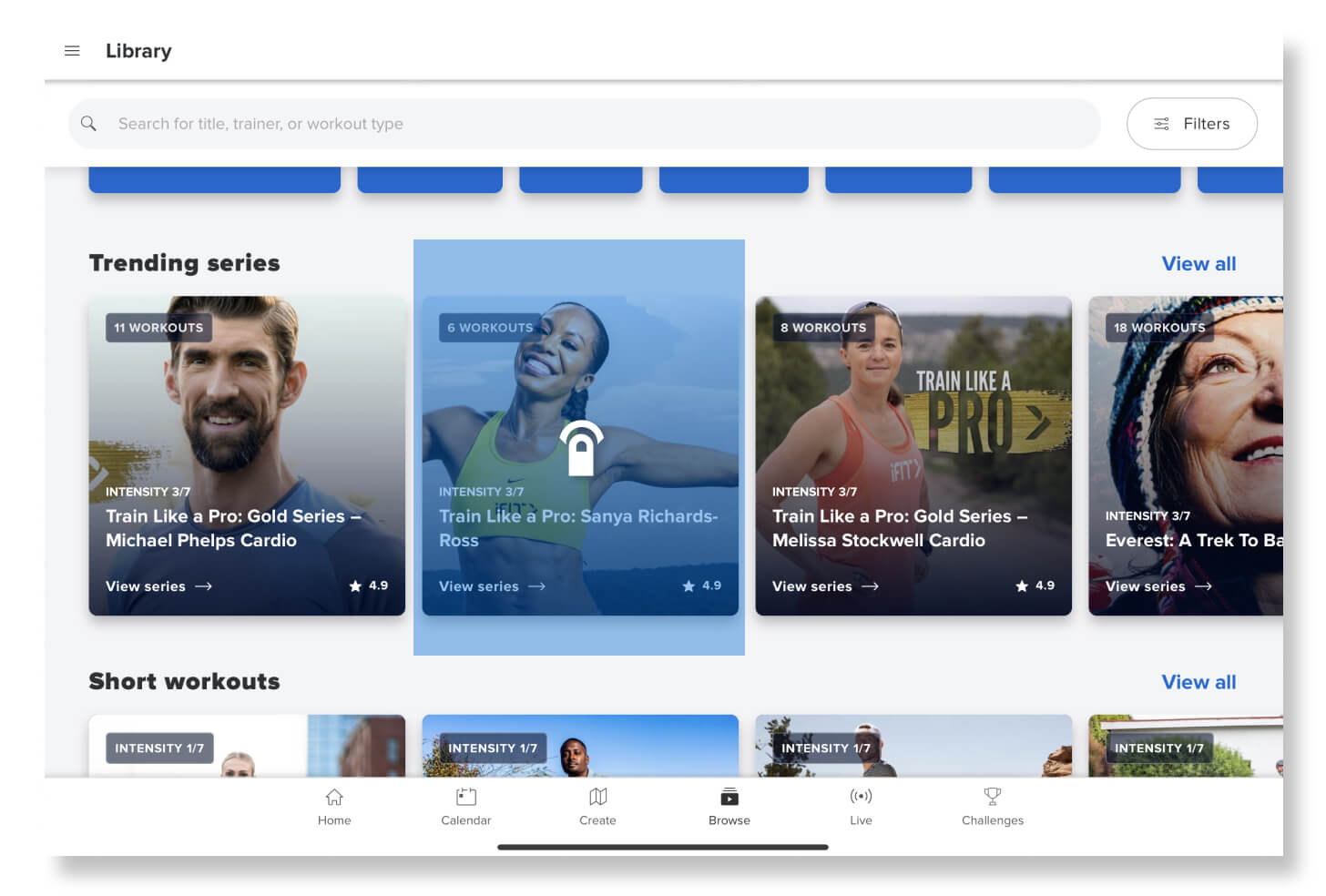
Step 3: This will open the workout information screen. Tap on the heart icon in the top right corner. You’ll know you’ve successfully added a workout or series to your Favorites list when the heart icon turns a solid color.
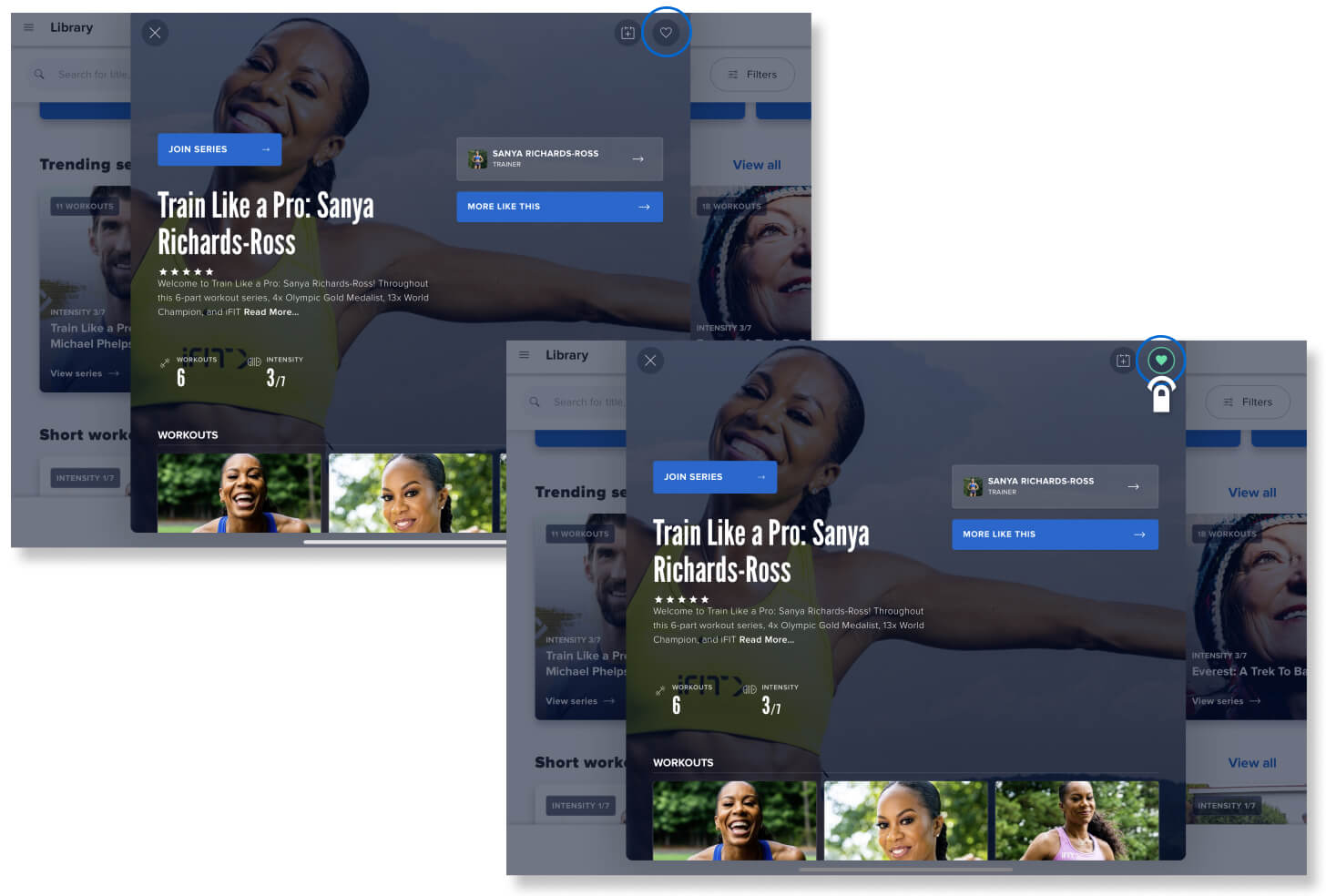
Accessing your favorite workouts and series
To access your favorite workouts and series in the iFIT app or on your iFIT-enabled equipment, follow these steps:
Step 1: Be sure you’re logged in to your iFIT account. Then tap “Browse” in the bottom menu.
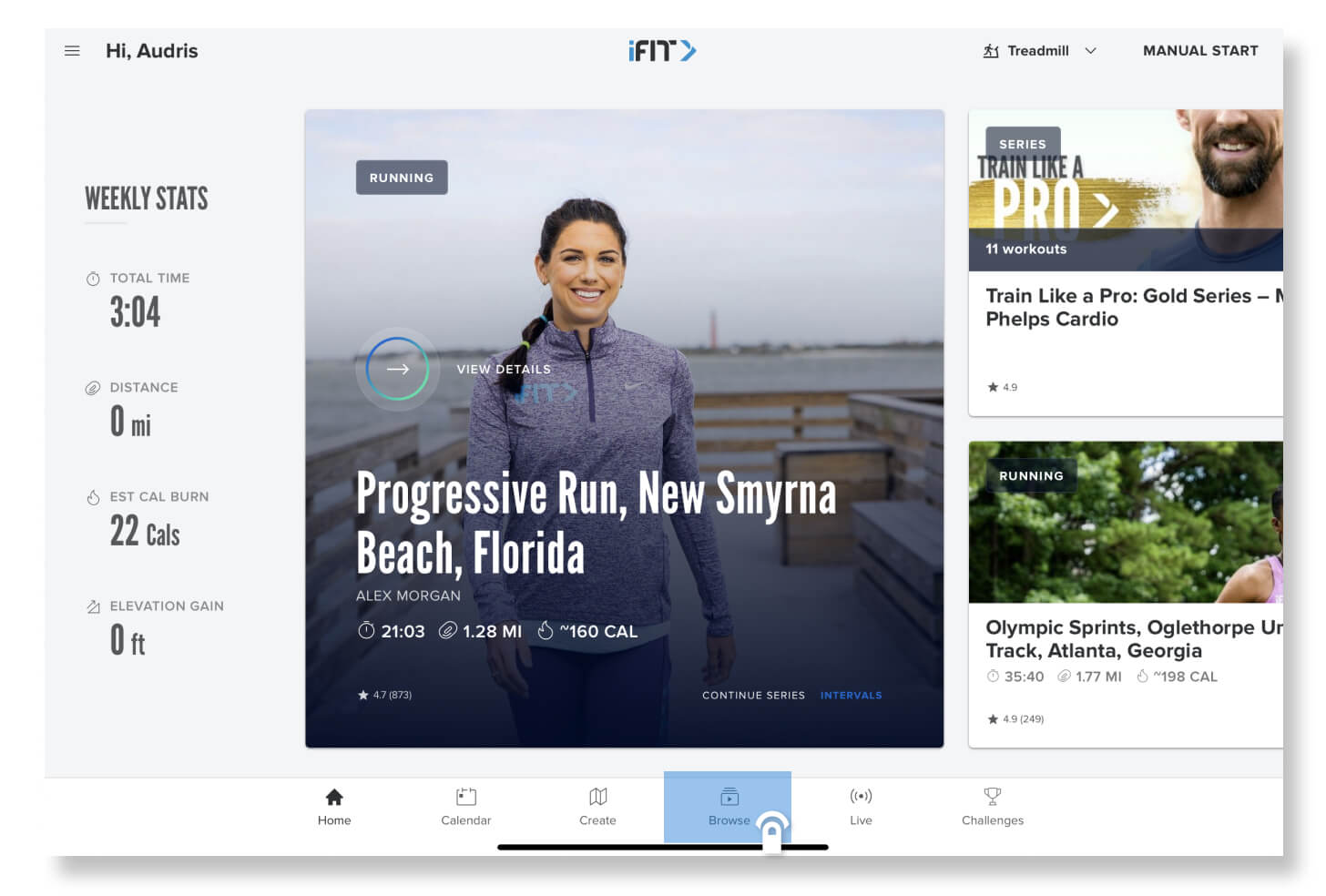
Step 2: On the far right of “My List,” tap the blue “View All” link.
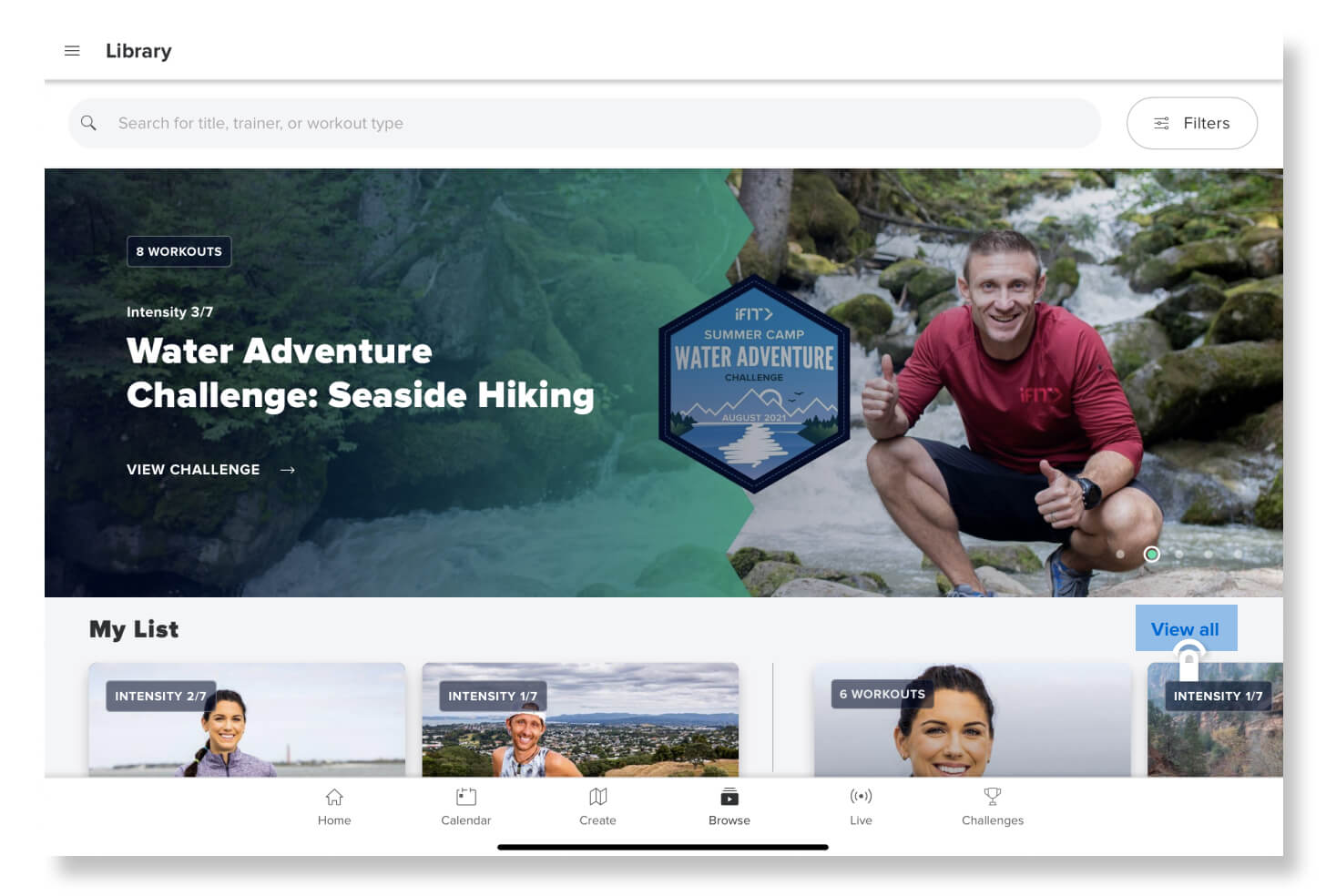
Step 3: On the far right of “My Favorites,” tap the blue “View All” link. The workouts and series you’ve added to favorites will appear here.
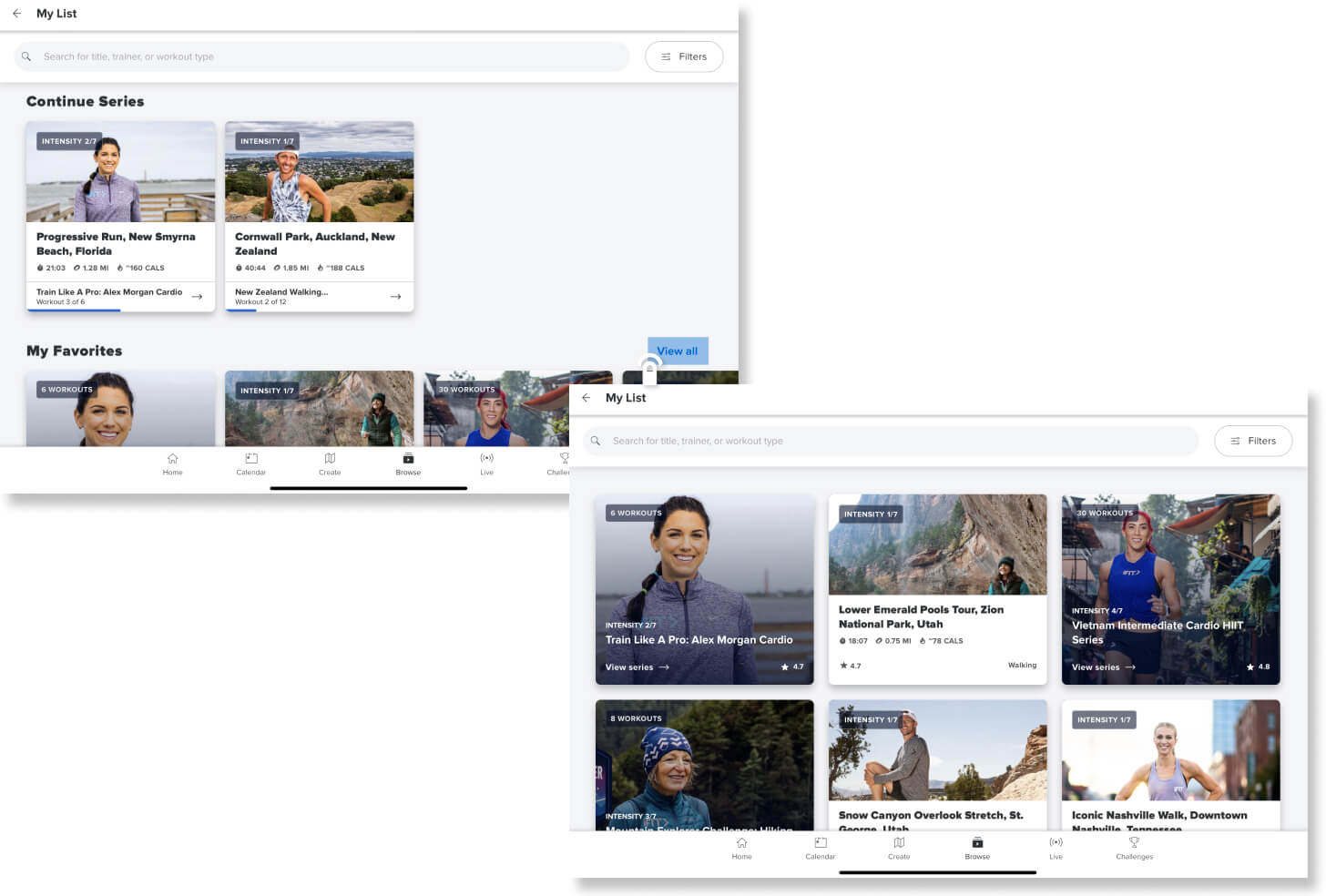
Removing favorite workouts and series
To remove a workout or series from your Favorites list in the iFIT app or on iFIT-enabled equipment, follow these steps:
Step 1: Navigate to your “My Favorites” list. Tap on the workout or series you’d like to remove to bring up the workout information screen.
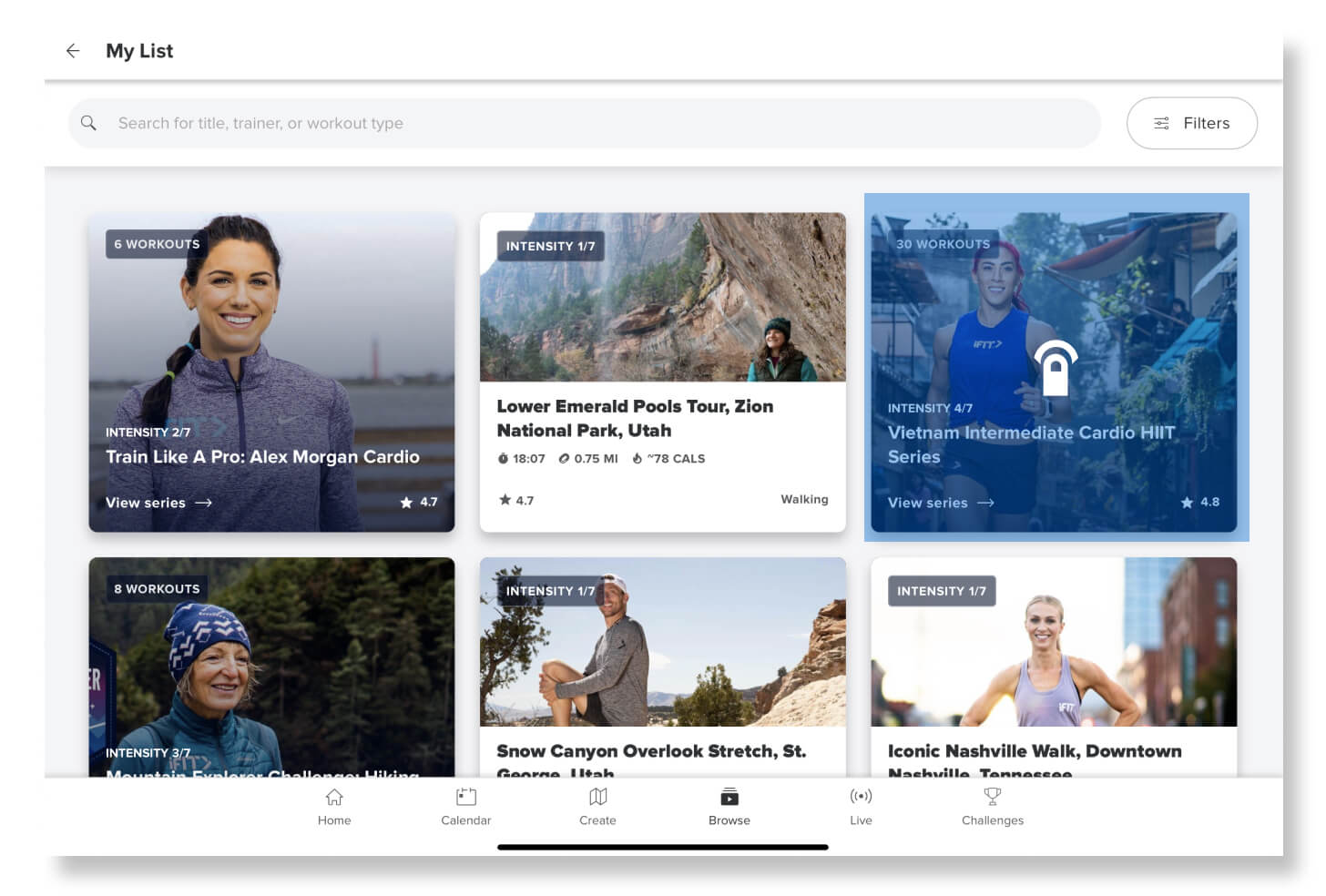
Step 2: On this screen, tap the heart icon in the top right corner. You’ll know you’ve successfully removed a workout or series from your Favorites list when the heart icon is no longer a solid color.
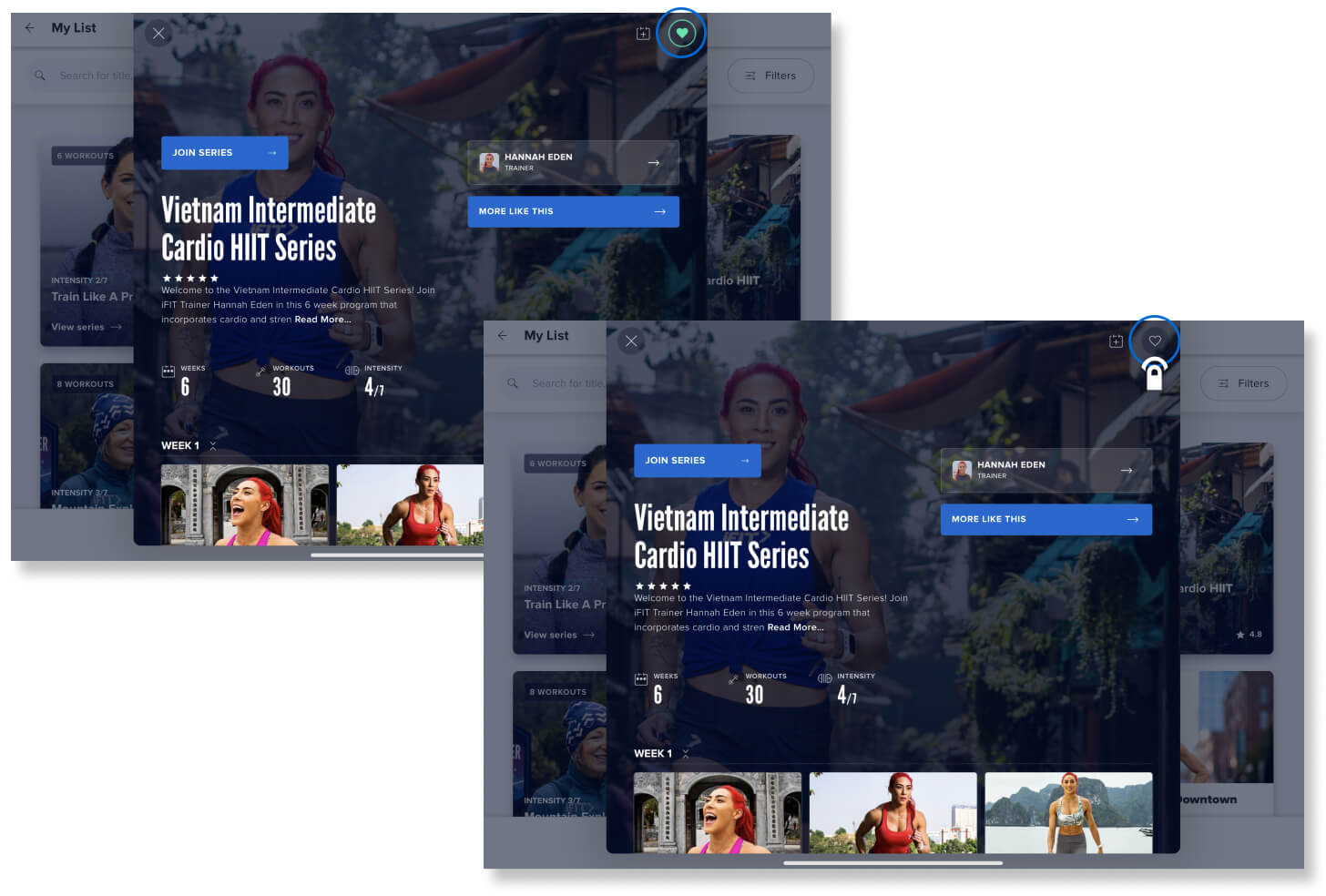
Let’s get some workouts and series on your Favorites list! Log in to your iFIT account and start browsing a wide variety of workouts today.
Disclaimer: This blog post is not intended to replace the advice of a medical professional. The above information should not be used to diagnose, treat, or prevent any disease or medical condition. Please consult your doctor before making any changes to your diet, sleep methods, daily activity, or fitness routine. iFIT assumes no responsibility for any personal injury or damage sustained by any recommendations, opinions, or advice given in this article. Always follow the safety precautions included in the owner’s manual of your fitness equipment.
You might also like
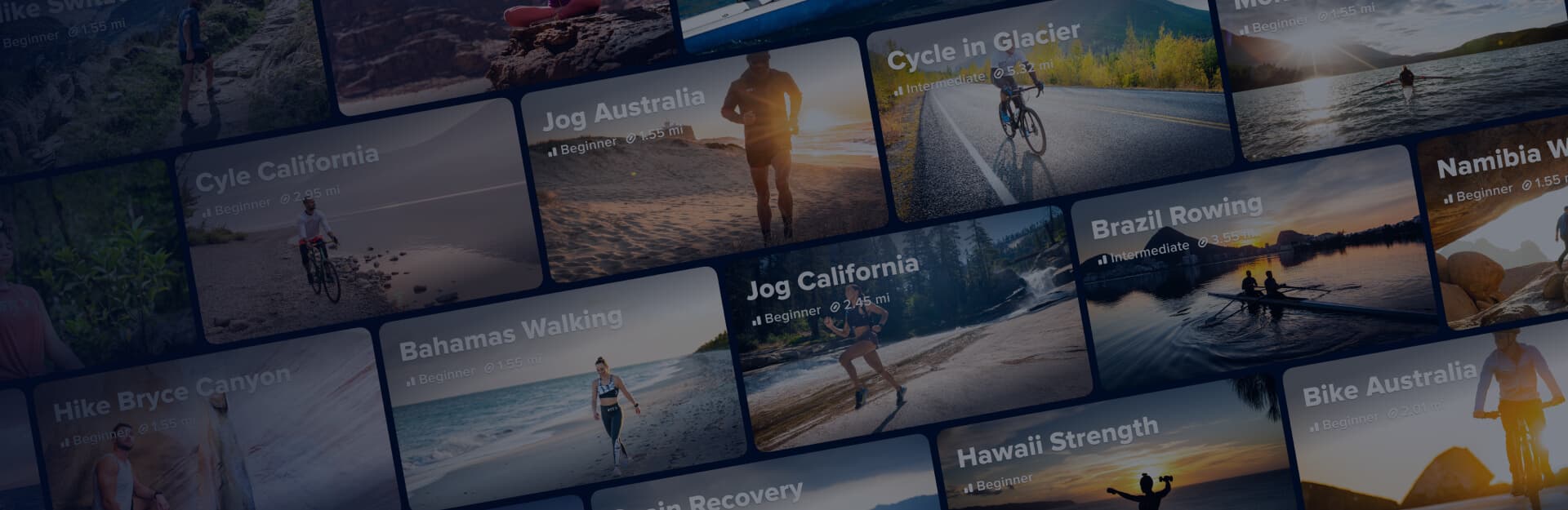
VennGo
Access exclusive pricing to iFIT’s top brands, only available through your VennGo program.
September 18, 2020
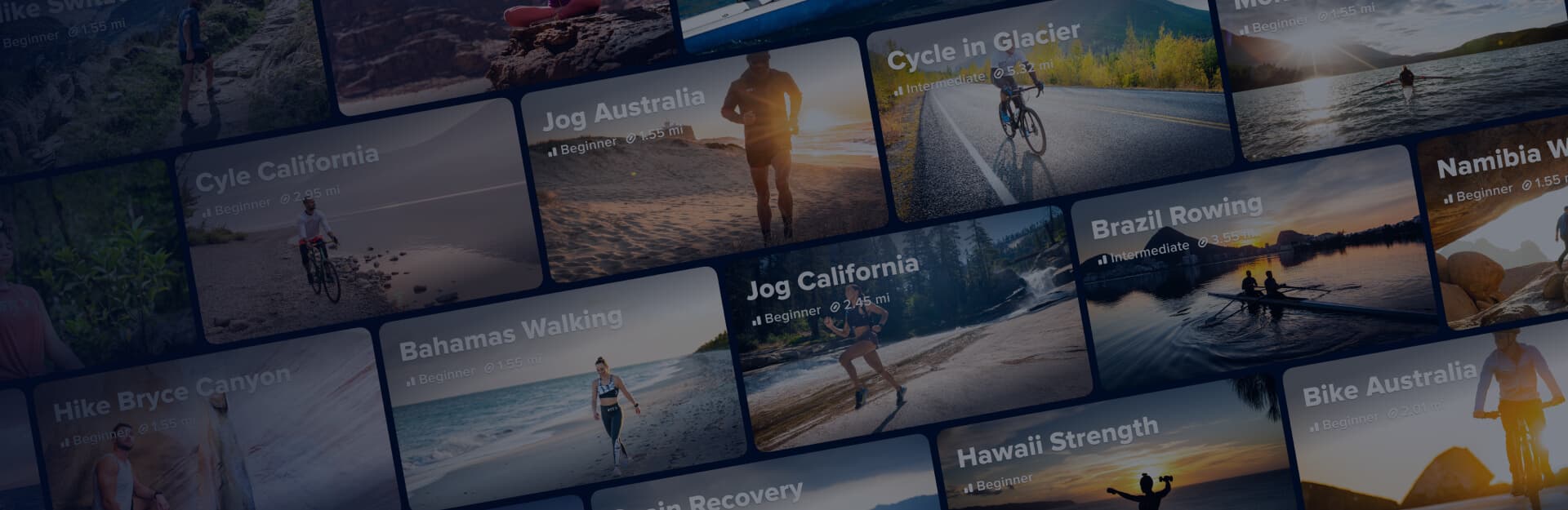
PerkSpot
Access exclusive pricing to iFIT’s top brands, only available through your PerkSpot program.
September 18, 2020

Dash to the Finish Challenge: End the Year Strong with iFIT
We’ve reached the final stretch in iFIT’s Finish Strong journey, a three-month commitment to staying active, motivated, and focused through the end of the year. You’ve built your consistency, and now it’s time for the grand finale: the Dash to the Finish Challenge.This month is all about pushing to the finish line while celebrating how far you’ve come. Embrace the season, whether you’re walking through the holiday markets in Germany or feeling the Jingle Bell Burn in the iFIT Studio.It’s time to finish strong!Complete the workouts from your selected Challenge level by December 31, 2025 and you’ll earn this digital reward for your Trophy Case. Here are this month’s Challenges:Treadmill and elliptical workoutsWalking and Running: Finish strong this month with walks and runs! You’ll explore the famous holiday markets in Germany with Casey Gilbert, complete holiday-themed walks and runs in the iFIT Studio with Ashley Paulson, John Peel, Richard Biglia, Jesse Corbin, Pearl Fu, and Jonnie Gale, walk across a glacier in Argentina with John Peel, and wrap things up in Nepal with Ang Tshering Lama.Join the Dash to the Finish Challenge: Walk & RunCycling WorkoutsCycling: Cycle to the finish line this month! iFIT Trainer John Wessling will lead you through an interval ride and an endurance ride alongside a dog sled team in Alaska. Then, you’ll head to Colorado with iFIT Trainer Keith Gabel to explore the Devil’s Thumb Resort. Finally, iFIT Trainer Ashley McIvor will join you in Norway for a HIIT ride and strength ride that is sure to get you in the holiday spirit.Join the Dash to the Finish Challenge: CyclingRower WorkoutsRowing: iFIT Trainers Alex Gregory and Susan Francia will take you on an epic adventure this month! Join Alex in Wales for endurance and speed rowing workouts, then head to Canada for quick but effective training with Susan, focused on HIIT, power, and endurance.Join the Dash to the Finish Challenge: RowingStrength workoutsStrength: Build strength in the iFIT Studio and in Iceland this month! Catch the incredible dynamic duos of Hannah Eden and Paulo Barreto, John Peel and Ashley Paulson, and Hannah and Ashley, and a solo workout with Shannon Cooper for fun, holiday-themed workouts. iFIT Trainer Jonnie Gale will round things out with two strength-focused workouts in the stunning backdrop of Iceland.Join the Dash to the Finish Challenge: StrengthDisclaimer: The primary purpose of this blog post is to inform and entertain. Nothing on the post constitutes or is intended to be a substitute for professional medical advice, prevention, diagnosis, or treatment. Reliance on any information provided on the blog is solely at your own risk. Always seek the advice of your physician or other qualified health provider with any questions you may have regarding a medical condition, and please consult your doctor or other health care provider before making any changes to your diet, sleep methods, daily activity, or fitness routine. Do not disregard professional medical advice or delay seeking it because of information available on this blog. iFIT assumes no responsibility for any personal injury or damage sustained by any recommendations, opinions, or advice given in this article. Always follow the safety precautions included in the owner’s manual of your fitness equipment.
December 1, 2025